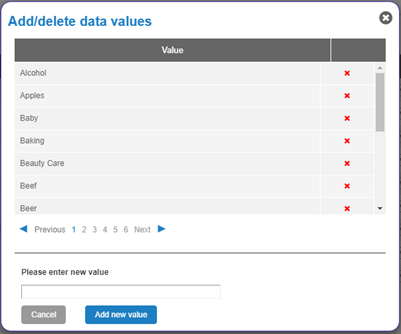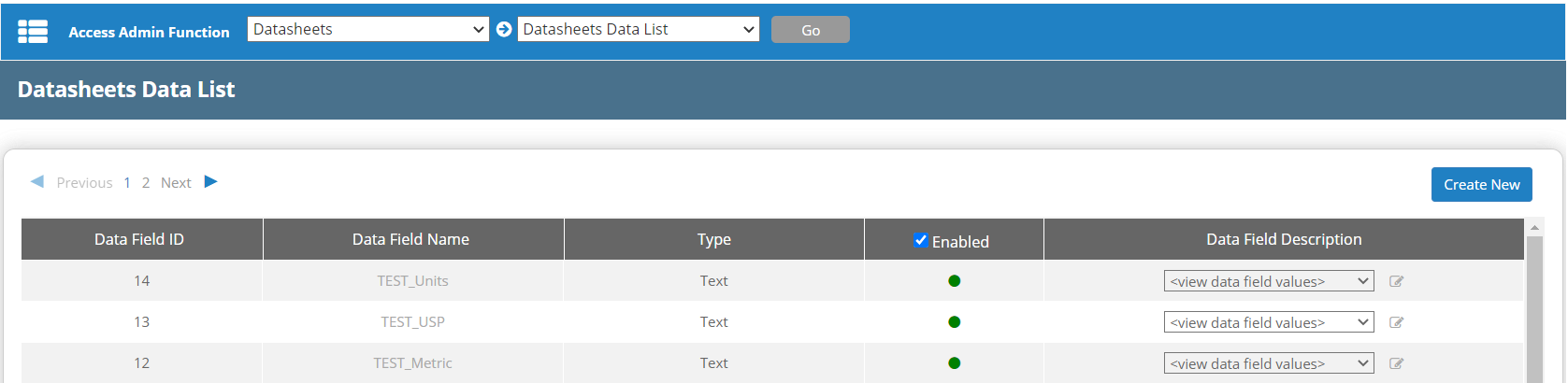Create or Edit a Data List
This topic describes how to create or edit a data field list for use in a datasheet. Datasheet entries can be linked to project data fields. This is used so that vendors can add or update values in specific project data fields without having access to the entire data on the datasheet.
Create a New Data List
To create a new data field, do the following.
- In Admin
 , from the Access Admin Function primary drop-down list select Datasheets. From the secondary drop-down, select Datasheets Data List, and then click Go.
, from the Access Admin Function primary drop-down list select Datasheets. From the secondary drop-down, select Datasheets Data List, and then click Go. - The current available data lists are displayed. Click Create New to start a new field.
- In the Create Data Field dialog box, do the following:
- Enter a name for the data list.
- For Enabled, select the check box if you want to enable the data list for use.
- Select whether to display the list by alphanumeric order or list order.
- For Single Selection, select the check box to use single selection or leave the check box clear to allow multiple selection.
- Click Confirm.
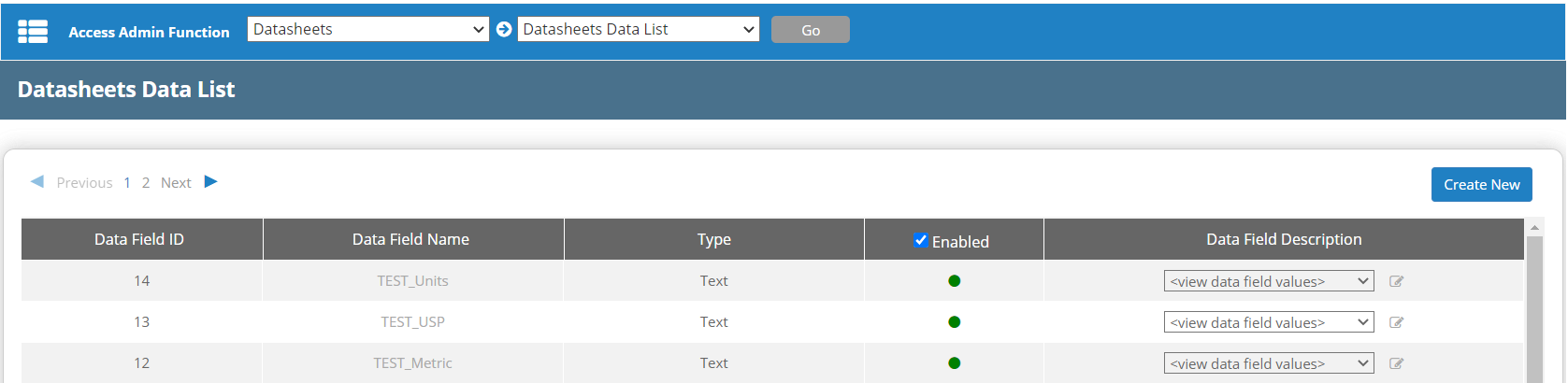
Edit a Data List
- In Admin
 , from the Access Admin Function primary drop-down list select Datasheets. From the secondary drop-down, select Datasheets Data List, and then click Go.
, from the Access Admin Function primary drop-down list select Datasheets. From the secondary drop-down, select Datasheets Data List, and then click Go. - The current available data fields are displayed. To edit a data field, click the data field name.

- In the Edit Data Field dialog box, modify the fields as needed.
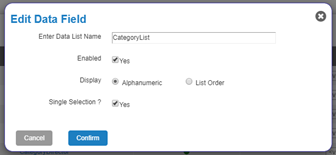
- Click Confirm.
- To view the data field values in the list, click the drop-down under Data Field Values.
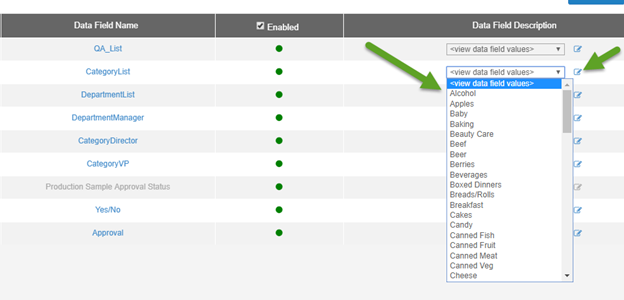
- To add, edit, or delete the data field values in a list, click the Edit icon in the Data Field Description row.